Settings
To start a board, click "New Event" and fill out the form. Once done, it will populate a default layout for you to edit later.
Accessing Settings
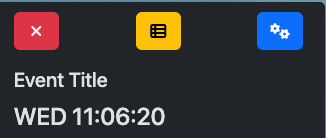
In the top right of every board is three buttons:
- Red X - Closes the Board
- Yellow List - Opens Timesheets
- Blue Gears - Opens Settings
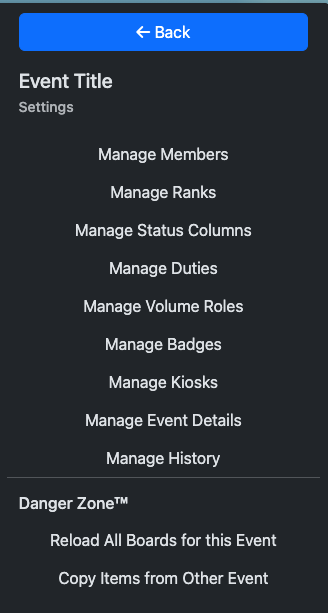
- Manage Members: Allows you to Manage the Users on the Board
- Manage Ranks: Allows you to add/remove ranks on the system.
- Manage Status Columns: Allows you to add/remove/modify the status columns in the board.
- Manage Duties: Allows you to manage the selectable duties for each user.
- Manage Volume Roles: Allows you to manage team groupings for High Volume Mode that are available in the Member Management Page.
- Manage Badges: Allows you to assign RFID/Barcode Badges to Members for use in Kiosk Mode
- Manage Kiosks: Allows you to create, edit, and access kiosks
- Manage Event Details: Allows you to edit the details readable on the sidebar of events.
- Manage History: Allows you to edit and create time entries.
- Danger Zone - Reload All Boards for this Event: Allows you to reload all live status boards for the event. Helpful if you have changed Status Columns or duties and need the updates to show everywhere.
- Danger Zone - Copy items from Other Event - Not Yet Available, will be used to copy member lists and other information from other boards.